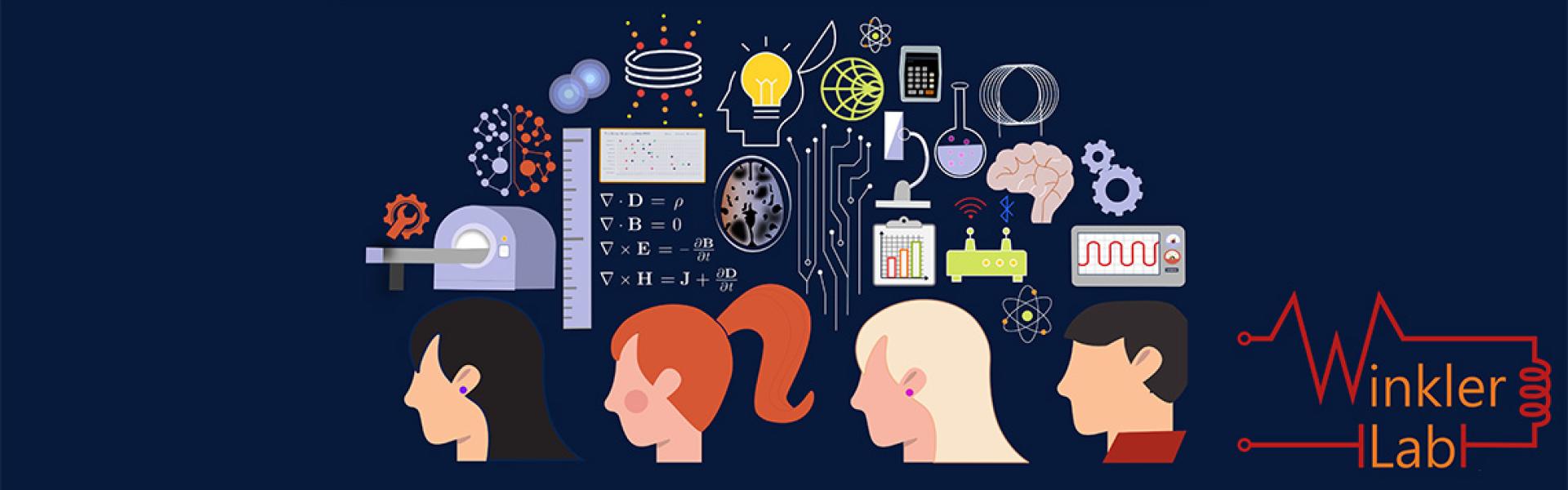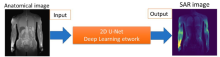
A crucial safety concern for UHF MRI is the significant RF power deposition in the body in the form of local specific absorption rate (SAR) hotspots, leading to dangerous tissue heating/damage.
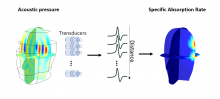
The rapid and successful advancement in ultra-high field (UHF) MR scanners (7T or higher) have shown an improvement in the spatial and temporal resolution and the signal-to-noise ratio (SNR) per un
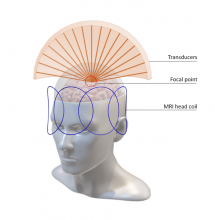
Magnetic resonance guided focused ultrasound (MRgFUS) is a non-invasive therapeutic modality for neurodegenerative diseases that allows real-time imaging of targeted regions.
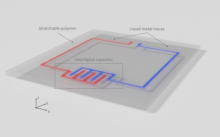
MRI relies on a dense array of radiofrequency (RF) coils to obtain functional and anatomical information inside the body.
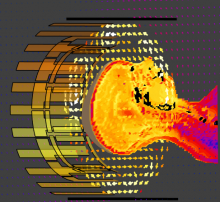
The Winkler Lab has a dedicated radiofrequency (RF) team with a top-notch RF lab to design, demonstrate, and test high field (HF) and ultra-high field (UHF) receive and transmit coils.

The following set of slides gives an overview of past research topics on UHF MRI at Stanford University:

National Institutes of Health (NIH) K99/R00 funded: One of the greatest challenges of modern biomedical science is the mapping of the human brain to understand underlying functionality and behavior
Include more detailed overview of your research here.
Minimum 1 paragraph – Approx 4-10 sentences (150 words).
To add your text here:
1.) Click “Customize This Page” at bottom of the page.
2.) Click on square button with gears above lab title area.
3.) A new screen will pop up. Remove this text from the “Text” area and paste your content in.
4.) Click “Update Preview” on the right and then “Save.”
5.) You will return to main edit screen. Now click "Save" at bottom of the screen to confirm edits.
If you would like to add your own large photo going across the top of the page (example -http://cantleylab.weill.cornell.edu/about-us), it must be the same size as the homepage image – exactly 940x300 pixels.
To add your own photo:
1.) Click “Customize This Page” at bottom of the page.
2.) Click square button with gears located above the photo on left.
3.) A new screen will pop up. In the left-hand "Content Settings" column, click "Remove" button.
4.) Click "Browse," choose the photo to be added and then click "Upload."
5.) Add a short 1-sentence caption in both the "Alternate Text" and "Title" fields below the photo.
6.) Click “Update Preview” on the right and then “Save.”
7.) You will return to main edit screen. Now click "Save" at bottom of the screen to confirm edits.
To delete current photo (without replacing it with a new photo):
1.) Click “Customize This Page” at bottom of the page.
2.) Click square button with trash can logo located above the photo on left.
3.) A dialogue box will pop up to confirm the change. Click "Ok."
4.) You will return to main edit screen. Now click "Save" at bottom of the screen to confirm edits.
In the future, if you would like to add a large photo back after deleting it:
1.) Click “Customize This Page” at bottom of the page.
2.) In the “Main Image” box across the top, click the plus sign button (“+”) on the right hand side.
3.) A new screen will pop up. Click on “Add Image” in left column.
4.) A second new screen will pop up (same screen as homepage image editor). Click “Browse” and choose the photo to be added. Then click “Upload.”
5.) Add a short 1-sentence caption in the field below the photo.
6.) Click “Update Preview” on the right and then “Save.”
7.) You will return to main edit screen. Now click "Save" at bottom of the screen to confirm edits.
Research Projects

1 sentence (approx. 25 words) teaser summarizing your research projects. To insert your text: Click “Customize this Page” at bottom of the window. Scroll down to the appropriate box you would like to edit and click the box with the gears logo. Insert your text in the Text field. Click “Update Preview” and then “Save.” Click “Save” in the black bar at the bottom of the window to save all changes.
Software

1 sentence (approx. 25 words) teaser summarizing the types of software used by your lab. To insert your text: Click “Customize this Page” at bottom of the window. Scroll down to the appropriate box you would like to edit and click the box with the gears logo. Insert your text in the Text field. Click “Update Preview” and then “Save.” Click “Save” in the black bar at the bottom of the window to save all changes.